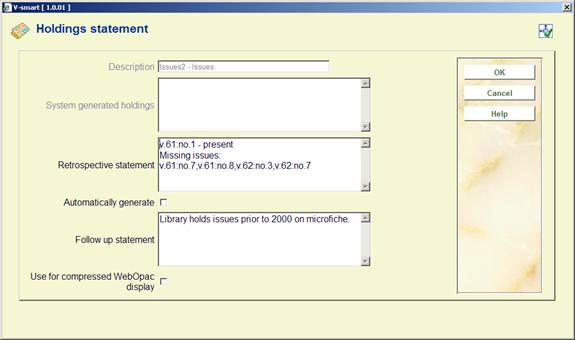
From the Type of holding summary screen, select the option. The system displays the Holdings statement form.
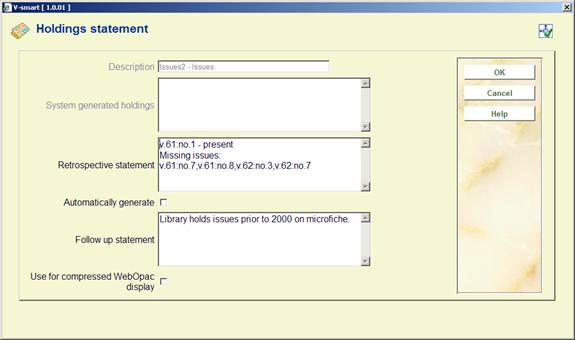
Description this field is protected and contains the type of holding description.
System generated holdings this field is protected and, if the Automatically generate flag is set, displays the holdings statement generated by the system.
Retrospective statement enter a retrospective note summarising what you already hold for this subscription. Enter a carriage return to force a new line within the retrospective statement. This field is optional.
Automatically generate if checked, the system will automatically build a holdings statement when issues are received, moved to a new location, etc.
Follow up statement - enter a follow up note. Enter a carriage return to force a new line within the follow up statement. This field is optional.
Use for compressed WebOpac display: If you wish to show a retrospective (and/or followup statement) when holdings statements are compressed, you must choose which shelfmark set contains the retrospective statement that you wish to display. You can only set the flag on one shelfmark set for each type of holding (i.e select one shelfmark set for Vols and select a different one for Issues). If you already have the flag set in one shelfmark set and then update the flag in another set (for the same type of holding), the system automatically turns off the flag in the original shelfmark set.
With the Use for compressed WebOpac display flag set in the Holdings statement form, the WebOpac display changes to display the retrospective and/or followup statement along with the compressed holdings statement.
When the system displays a summary holdings statement it formats it to include the contents of the Retrospective statement field, the System generated holdings field and the Follow up statement field. Each field begins on a new line.
From the Type of holding summary screen, select the option. The system displays the Publication pattern history form. This form contains a grid that displays the changes in the Publication pattern that have resulted from the use of the command.

Each line of the grid describes a publication pattern including its type of holding description, enumeration level captions, chronology level captions, status, frequency and frequency notes, as well as the date range.
The first line is always the current, active publication pattern. Subsequent lines describe publication pattern changes starting with most recent and working backwards. A separate holdings statement is created for each change in publication pattern.
From the Type of holding summary screen, select the option. The system displays the Publication pattern screen.
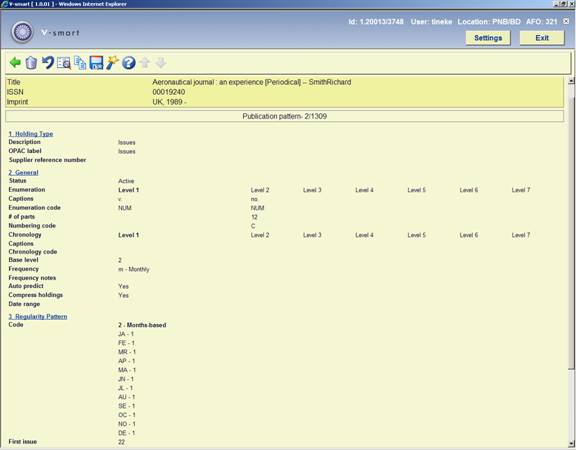
The Publication pattern screen consists of four groups:
1. Holding Type selecting this option allows you the enter/update the supplier reference number, captions, numbering, valid predictions, etc associated with this publication pattern.
2. General selecting this option allows you the enter/update the supplier reference number, captions, numbering, valid predictions, etc associated with this publication pattern.
3. Regularity pattern selecting this option allows you to enter/change the regularity pattern for this publication. Regularity pattern includes when the title is published and what pattern the publication follows.
4. Next expected selecting this option allows you to enter/update the next expected information and view predictions.
[<esc>] saves the publication pattern and returns to the previous screen.
[*] - select one of the four displayed groups and click on this option to display/update the information in this group. Please refer to section 321.5.1.
[S] delete this publication pattern.
[C] undo changes that you have made to this publication pattern since the last time you saved it.
[G] displays the record editor form in read-only mode for the current title.
[K] use this option to copy the current publication pattern before making changes. The result is that any historic receipts will retain the numbering and caption information from the original publication pattern. Any next expected or future receipts will use the numbering and caption information from the new publication pattern. You should only use this option if you need to retain the old publication pattern information. Please refer to section 321.5.2.
[P] use this option to share publication patterns with other users. The system prompts with the Save as template form. Please refer to section 321.5.3.
[V] - selecting this option allows you to enter/update the next expected information and view predictions. It is the same as selecting Group 4 Next expected for editing. Please refer to section 321.5.1.3.
For examples of publication patterns, please refer to section 321.5.4.
Selecting Group 1 (Holding type) or Group 2 (General) from the Publication pattern screen results in the system displaying the Edit publication pattern form.

Description description field from the type of holding record.
Supplier number the supplier's reference number can be entered on this form only if it was not assigned at the subscription level. In the case that it is added at this level, an index search using the supplier reference number will be able to determine the type of holding that is being received.
Status Active the publication pattern is active. Inactive the publication pattern has been superseded and is no longer in use.
Enumeration defines the numbering of the predicted issues. The system allows you to define seven levels of enumeration. For each level, there are four fields that work together to define how the numbering is predicted.
1. Captions specify a caption for each level you want to use. Make sure you include punctuation. Most patterns have at least one level. Enclose this text in round brackets or square brackets to suppress the display of the text when enumeration is displayed. Enclose this text in curly brackets if you do not wish to see the information for a particular level display at all when predictions are displayed. In this situation, the enumeration level is created to allow accurate predictions but you do not want to include this level when the predicted issues display. For example, if you have a publication with numbering that includes two numbers (i.e. v. and no.) and you want to predict 2 subsequent issues with the same enumeration and differing chronology, create a third level of enumeration (i.e. pt.) and enclose the caption with curly brackets, set the number of parts to 2 and set the numbering code to reset. The system will predict something similar to the following: v.23:no.2(2003:February), v.23:no.2(2003:March), v.23:no.3(2003:April).
2. Enumeration code (*) defines whether the predicted numbering at the selected level is a number, alphabetic, roman numeral or a constant. Select F8 (or type in ?L) to see and choose from the list of valid codes. Enumeration codes are defined in section 367.2.8.
3.
Number of parts defines how many units at the selected level make up the higher level. Used by the system when predicting issues, for determining when to increment the next higher level's counter. Specify a number for each level of enumeration except the first .In the example, twelve no. (issue) units make up one v. (volume).
4. Numbering code (*) defines whether numbering at the selected level increments indefinitely or restarts when the next highest unit increments. For example, after v.25:iss.12 is received, should the system predict v.26:iss.13 (continuous) or v.26:iss.1 (restart/reset). Select F8 (or type in ?L) to see and choose from the list of valid codes. Numbering codes are defined in section 367.2.7.
Chronology date information that identifies the published issue. The system allows you to define up to four levels of chronology. For each level, there are two fields that work together to define how the date information is predicted.
1. Captions Enter the caption or label. Enclose this text in round brackets or square brackets to suppress the display of the text when chronology is displayed. For example, (year.) (mo.) (d.) is replaced by 2005:NOV:15. Used by the system as entry prompts and display in holdings statements, parts lists, and serials holdings display.
2. Chronology code (*) Specify a Chronology Code. Specifies the kind of chronological data at this chronology level; e.g. year (YYYY format), month (MMM format), date (MM/DD/YY format). Select F8 (or type in ?L) to see and choose from the list of valid codes. Used by the system to generate data in holdings statements and to edit-check data entered by the user. Chronology codes are defined in section 367.2.5.
Base level - The base enumeration level usually the lowest level but in some month-based patterns the next-to-lowest level. Used by the system when predicting issues, for determining whether a change in month should reset the numbering. The numbering of the lowest and next-to-lowest levels are also affected by the lowest level's Numbering code and Number of parts.
· Setting the Base level to the lowest level - If you set the Base level to the lowest level (such as 2 in the sample screen), then a change in month will not automatically reset the lowest level's numbering. If the lowest level's Numbering code is continuous, then the level's numbering continues to increase indefinitely. If the code is restart/reset, then the level's numbering is reset every M issues (where M = number of parts). In either case, the next higher level's numbering is incremented every M issues.
· Setting the base level to the next-to-lowest level - If you set the Base level to the next-to-lowest level (such as 2 in the 3-level serial), then the system can handle patterns with different numbers of issues published each month. If the lowest level's Numbering code is continuous, then that level's numbering increases indefinitely. If the code is restart/reset, then that level's numbering is reset each time a new month begins (or every M issues, whichever comes first). In either case, the next higher level's numbering is incremented each time a new month begins (or every M issues, whichever comes first).
Frequency Describes the frequency of publication and is selected from either the frequency code list from the MARC21 or UNIMARC standard. These codes are for information purposes only with the exception of five codes which are interpreted by the system: biennial repeat regularity pattern every 2 years, triennial repeat regularity pattern every 3 years, quadrennial every 4 years, quinquennial every 5 years and decennial every 10 years. The system uses this information when predicting the years of expected issues. Frequency codes are defined in section 367.9.
Frequency notes A note about the publication pattern. For example, Monthly with an extra issue in May and October; 14 issues per volume and continuously incrementing issue numbers.
Autopredict If checked, the system predicts the enumeration, chronology, and expected receipt dates. Predictions display on the View predictions form. Leave unchecked if the pattern is too erratic to predict. The Numbering that you define on the Serial predictions form will be repeated for all expected issues.
Compress holdings Indicates whether the holdings data can be compressed or expanded by computer algorithm. If checked, holdings statements will include ranges of held issues (i.e. v.1-v.5). If left unchecked (or in the case of Indexes), holdings statements will include a list of each held issue (i.e. v.1,v.2,v.3,v.4,v.5)..
Date range - range of enumeration and chronology to which the pattern applies. For example, Vol.23 No.2- (1991:February- )for a pattern whose prediction start issue was the February 1991 issue. Before you use the Copy option to inactivate the current publication pattern and create a new active publication pattern, you may add the closing issue's enumeration and chronology here. This information is stored but not otherwise used by the system.
When entering a new publication pattern or after selecting the button on the Regularity pattern group form, the Publication pattern regularity form displays.
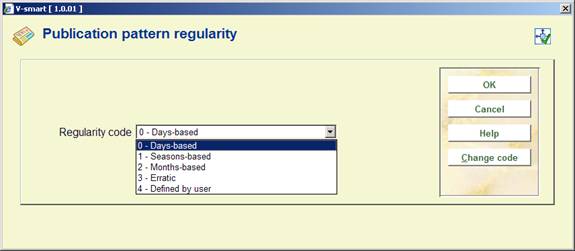
Regularity code - describes the publication regularity: month-based, season-based, day-based (week-based), erratic, or user-defined.
After you press , the system displays additional fields for detailed information so that it can predict the serial's publication dates accurately. The system displays different detail fields for the different Regularity codes except that month-based and season-based types are treated identically.
1. Regularity pattern group based on months or seasons:

Pattern number of issues published each month of the year. Answer 0 for months in which no issues are published. The system defaults to 1 for each month. Use the button to reset all of the months to 0.
First issue Day on which the first issue of each month is published. For example, 1 indicates the 1st day of each month in which issues are published.
Days btn issues Number of days between issues in the months during which more than 1 issue is published. For example, 14 indicates 14 days if the first issue date is the 1st and there are 2 issues published in the month, then the predicted second issue date will be the 15th. This field has no effect if none of the months have more than 1 issue published. If more issues are predicted in the month than can fit, then the final issues will be predicted on the last day of the month. For example, if the First issue date is the 5th but there are 3 issues published in November, then the predicted issue dates will be the 5th, 19th, and 30th.
Base level - The base enumeration level usually the lowest level but in some month-based patterns the next-to-lowest level. Used by the system when predicting issues, for determining whether a change in month should reset the numbering. The numbering of the lowest and next-to-lowest levels are also affected by the lowest level's Numbering code and Number of parts.
· Setting the Base level to the lowest level - If you set the Base level to the lowest level (such as 2 in the sample screen), then a change in month will not automatically reset the lowest level's numbering. If the lowest level's Numbering code is continuous, then the level's numbering continues to increase indefinitely. If the code is restart/reset, then the level's numbering is reset every M issues (where M = number of parts). In either case, the next higher level's numbering is incremented every M issues.
· Setting the base level to the next-to-lowest level - If you set the Base level to the next-to-lowest level (such as 2 in the 3-level serial), then the system can handle patterns with different numbers of issues published each month. If the lowest level's Numbering code is continuous, then that level's numbering increases indefinitely. If the code is restart/reset, then that level's numbering is reset each time a new month begins (or every M issues, whichever comes first). In either case, the next higher level's numbering is incremented each time a new month begins (or every M issues, whichever comes first).
Calendar change - Only affects predictions if the lowest level of enumeration is defined as using a continuous Numbering code. Can be defined to force the next higher level of enumeration to increment at specific month(s) (MM format) or specific date(s) (MMDD format); for example, 04,10 forces the next highest level of enumeration to increment in April and October while the numbering in the continuous enumeration level continues to increase.
2. Regularity pattern group based on daily/weekly:

Pattern Number of issues published each day of the week. Answer 0 for days on which no issues are published. The system defaults to 1 for each day. Use the button to reset all of the days to 0.
Repeat cycle (in weeks) - Number of weeks between the weeks in which issues are published. Examples: 1 means issue(s) are published every week; 2 means every second week; and so on.
Base level see previous description.
Calendar change see previous description.
3. Regularity pattern group based on erratic publication:

Days between issues number of days between issues
Calendar change see previous description.
4. Regularity pattern group based on user-defined publication dates:

Dates published Publication dates of the issue. Enter the four digits (MMDD) for each publication date separated by comma. For the example above, the system will make predictions based on publication dates of January 1, January 15, May 6 and July 8.
Base level see previous description.
Calendar change see previous descriptions.
Use the button to display the Publication pattern regularity form on which you can change the Regularity code for this publication pattern. Please refer to section 321.5.1.2.
Selecting Group 4 (Next expected) or the option from the Publication pattern screen results in the system displaying the Serials predictions form. This form allows you to enter/update next expected issue information and view predictions.

Numbering Enter the starting enumeration/chronology for each level. For chronology fields that have chronology codes with valid predictions (i.e. months, days of week, seasons), you can press F8 (or type in ?L) to see a list of valid entries. In this case, the system will verify that you enter a valid prediction in the field. Fields in which you can use F8 (or type in ?L) to see a list of valid entries are denoted by (*).
Start date The starting issue's expected receipt date. Automatic prediction will begin with this issue.
CAUTION
If the pattern has a non-zero Receipt delay, be sure to use it in your calculation.
For example, if the sample serial had a receipt delay of 10 (days) because its issues arrive about 10 days before the cover date, then the Start date for the January issue should have been 12/22/1999 rather than 01/01/2000.
Prediction count The starting issue's occurrence number within the month. The default is 1. Enter a number larger than 1 only if the Regularity pattern is month-based, season-based, or user-defined, and there is more than 1 issue published in the month. For example, if you have chosen the second issue of April of a semi-monthly serial as your starting issue, then the value for this field should be 2.
Receipt delay Approximate number of days after the predicted publication date that receipt of the issue is expected. Use a minus sign if issues are expected before the publication date. Examples: specify 7 for issues expected about 7 days after their predicted publication dates; specify 61 for issues expected about two months before their publication date; and so on. For most patterns you can assign a 0 value.
This form has the following buttons:
· save the information on the screen into the next expected issue for the subscription. The next expected issue information is updated for all subscriptions on this title that are active, with the same Ship to code and are linked to the current type of holding/publication pattern.
· the system displays 100 predictions (25 at a time) beginning at the Numbering and Start date defined on the Serial predictions form. Please refer to section 321.5.1.4.
· same as button except the system will print out the list of predictions after you exit the Serial predictions form. Please refer to section 321.5.1.4.
After choosing this option the View predictions form displays.

Expected date this is the date that the system will expect the displayed issue
Enumeration this is the numbering that the system will predict for the issue
Chronology this is the chronology that the system will predict for the issue.
The system displays 100 predictions (25 at a time) beginning at the Numbering and Start date defined on the Serial predictions form.
This form has the following buttons:
· select any entry from the grid and then press OK the system returns you to the previous form.
· return to the previous form.
· display the next 25 predictions.
· display the previous 25 predictions.
Printed predictions:
A sample of the printed output displays bibliographic key information, title, ISSN, subscription number, type of holding description and 100 predictions.
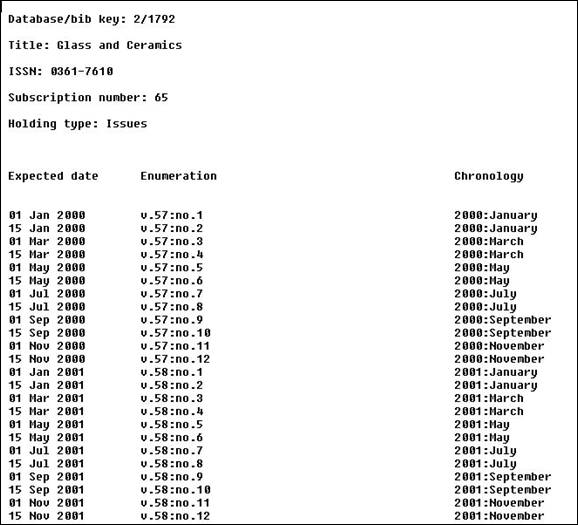
Most publication pattern changes are accomplished by editing one of the four groups on the Publication pattern screen and then returning back to the previous screen. Simple changes to publication pattern such as issues are now published in February instead of March; the expected receipt delay has changed; the text of the enumeration term has been corrected are handled with a simple update.
In the case that the publisher changes the publication substantially (i.e. in such a way that labelling information changes or the number of levels changes), you may want to use the Copy command to mark the current version of the publication pattern inactive and create a new active publication pattern into which you will make your changes. The old receipts are linked to the old pattern and any new receipts (including the next expected issue) are linked to the new pattern. The system closes off the summary holdings statement for the old pattern and begins a new separate summary holdings statement for the new pattern.
When you do copy a pattern the system asks if you want to retain information in the previous version:
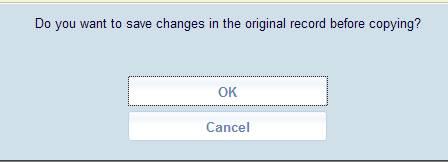
This can be useful if you have entered a date range for the previous version of the pattern. This information will show up in the publication pattern history display.
From the Publication pattern screen, select the option. The system displays the Save as template form.
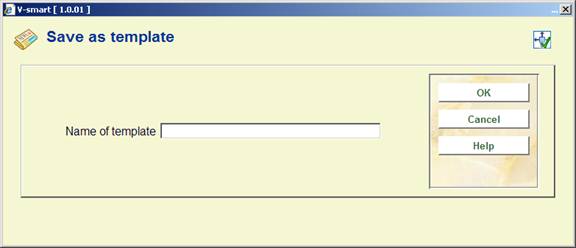
Enter a unique name that will be helpful in identifying the contents of this template (i.e. Bimonthly). Your template will be available for other staff members to use when creating new publication patterns. Please refer to the Choose a pattern template field on the Add type of holdings form in Section 321.4.1.
Note
Templates are also maintained via AFO 367.
The following screens illustrate some example patterns:
· biweekly. Refer to section 321.5.4.1.
· biweekly with a receipt delay. Refer to section 321.5.4.2.
· semi-monthly with a varying number of issues per month. Refer to section 321.5.4.3.
· semi-monthly with a different start issue. Refer to section 321.5.4.4.
· quarterly. Refer to section 321.5.4.5.
· quarterly with continuous numbering. Refer to section 321.5.4.6.
· annual supplement with no enumeration. Refer to section 321.5.4.7.
· predicted erratic with a non-predicted level of chronology. Refer to section 321.5.4.8.
· non-predicted erratic. Refer to section 321.5.4.9.
· third Wednesday of every month. Refer to section 321.5.4.10.
· annual supplement with roman numbering. Refer to section 321.5.4.11.
· continuous numbering with calendar change. . Refer to section 321.5.4.12.
This pattern illustrates a serial with basic issues published every second Wednesday. There are 26 no's per v., and thus 1 v. per year.
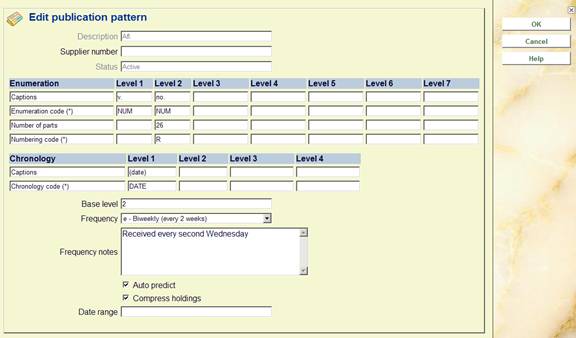


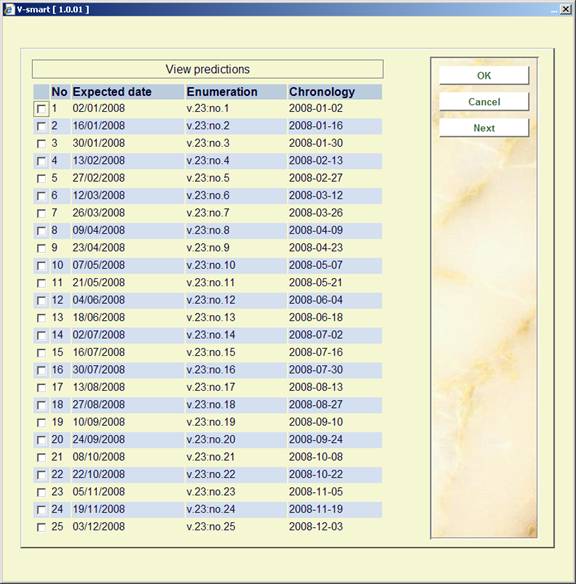
This pattern is almost the same as the biweekly sample pattern. The difference is that this biweekly serial is usually received a week after its cover date, and thus its Receipt delay is 7 days. A receipt delay must be defined because the expected and chronology dates are not the same. The Receipt delay field is on the Serial predictions screen. When the Receipt delay field is used, the Start date field also changes by the number of days defined in the receipt delay.



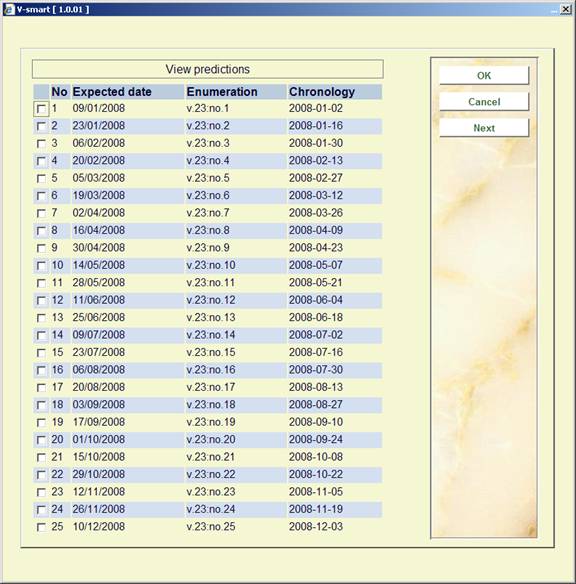
This pattern illustrates a serial with basic issues normally published twice a month. However, a third issue is published in February and May, and no issues are published in March. The Base level is set to the next-to-lowest level of enumeration (2) so that the no. numbering is incremented at the beginning of each month even though the number of pt.'s varies from month to month. Because March is skipped, there are only 11 no.'s per v.
Refer to section 321.5.5 for additional illustrations of how numbering code, number of parts, calendar change and base level affect the predicted enumeration.




This pattern is the same as the semi-monthly pattern except that a different starting issue was selected at the Serials prediction form. Because we start with the third rather than first issue of the month, the Prediction count value is 3 rather than 1. Both the starting issue and the Prediction count are defined on the Serials prediction form.




This pattern illustrates a serial with basic issues published 4 times a year: in February, May, August, and November. Also notice that each v. begins in May rather than with the first issue of the calendar year. The Chronology Code Q-APR was set up by the library for serials whose first quarter is April to June rather than January to March.



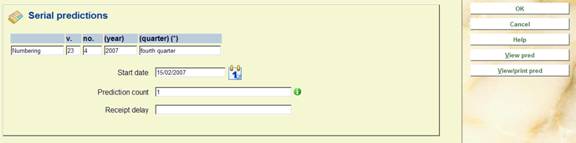
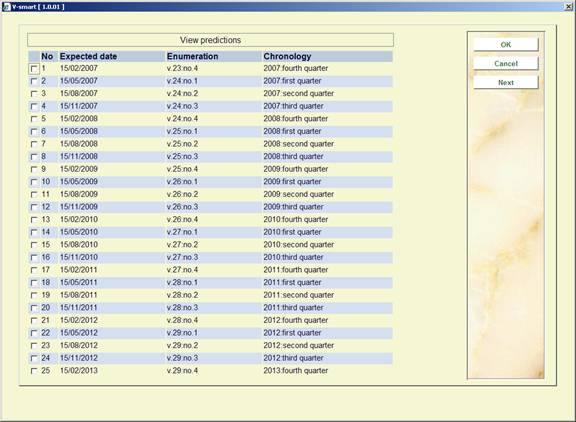
This pattern is the same as the quarterly pattern except that the no. increases continually it is not restarted for each v. The Numbering code is C, but the Number of parts is left at 4 because the v. numbering still needs to be incremented every 4 no's. Notice that the Calendar change field is set to 05 (fifth month) so that the system is forced to increment the v. field in May.
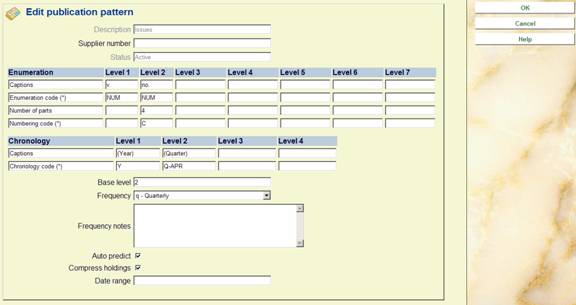

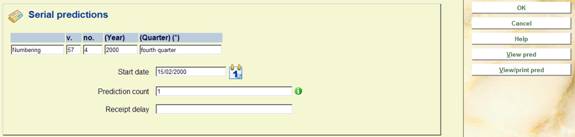

This pattern illustrates a supplement that is published annually in November. It is unnumbered and thus has no enumeration, only chronology.

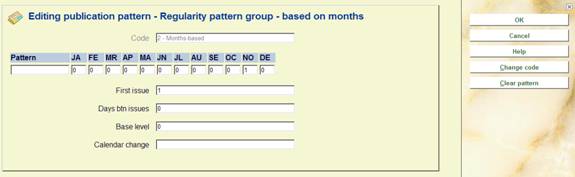


This pattern illustrates a serial with 5 issues per year that is published erratically, at no particular time of the year. You know what but not when. Specify enumeration levels and a period of 73 (i.e. 365/5) days between issues so that the system predicts enumeration numbering and approximate receipt dates. Make sure that you set a long Claim cycle in the subscription record so that the system is not too quick to generate claims for overdue issues.
Because the serial also uses varying forms in its second level of chronology (e.g. DECEMBER, YEAR END, MID-WINTER, etc.), assign NP (meaning no prediction) as the second level's Chronology code. When checking in an issue, you will be able to enter any value you wish for this chronology level.
If the varying forms were found in the enumeration, you would set up an enumeration level with an Enumeration code of FREE for free text. When checking in an issue, you will be able to enter any value you wish for this enumeration level.
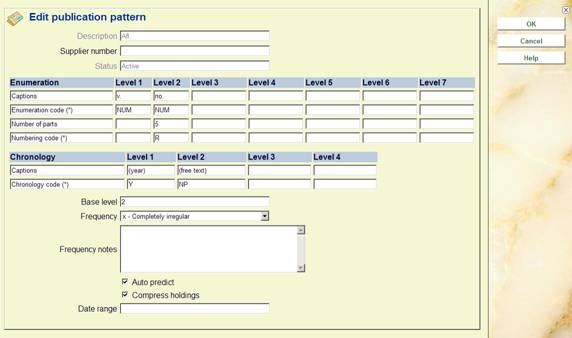



This pattern illustrates a serial, with an unknown number of issues per year, that is published erratically, at no particular time of the year. Turn auto-prediction off; specify 99999 (or more) no.'s per v. because you do not know how many there will be; and specify 365 days between issues so that the system does not forget about the serial.

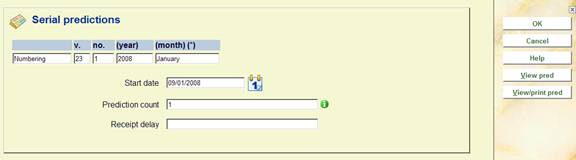
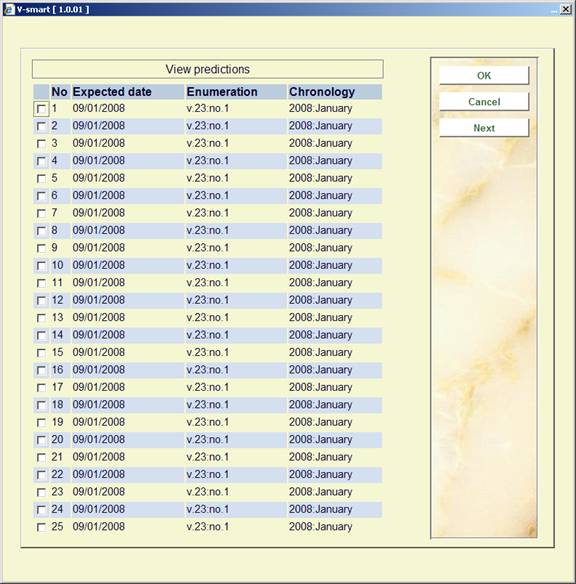
This pattern illustrates a serial that is published on the third Wednesday of every month except in July and August. This pattern does not easily fit into a month-based or day-based regularity pattern so we use a user-defined regularity pattern instead. With a calendar on hand, manually enter all of the prediction dates for one year into the Dates published field (i.e. for 2005 the valid dates are 0119,0216,0316,0413,0518,0615,0921,1019,1116,1221). Make sure that you mark this title in a way that reminds you to return to the publication pattern next year to make new predictions.

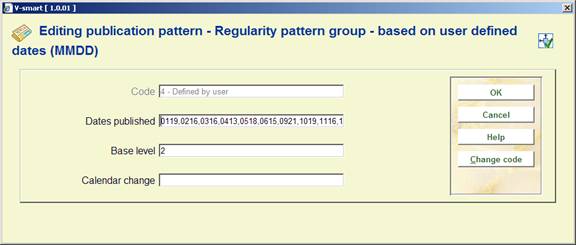

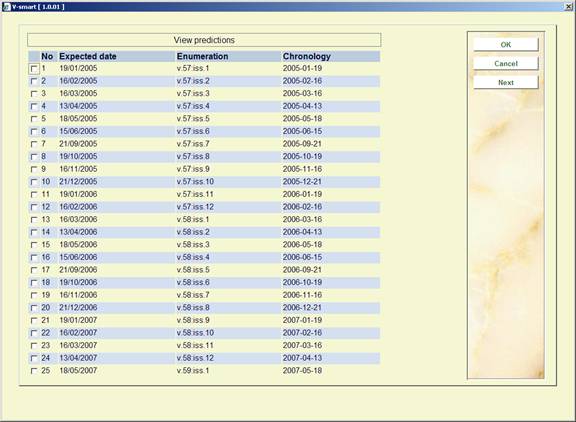
This pattern illustrates a supplement that is published annually in November. It is numbered using roman numerals. It has no chronology.




This pattern illustrates a monthly publication with 2 v.'s per year. The no. level increases continually and it is not restarted each v. The Numbering code is C and the Number of parts is set to 6 because the volume numbering still needs to be incremented every 6 no.'s. To force the v. to increment in June and December, the Calendar change field is set to 06,12. This tells the system to automatically increment the v. level when a prediction is made for these months.
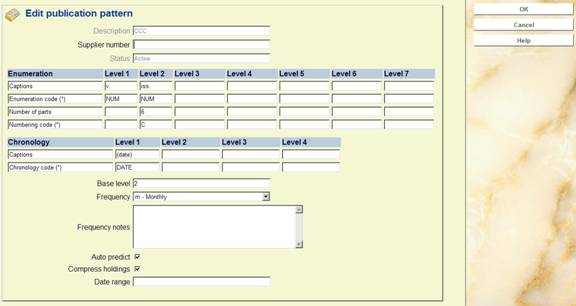

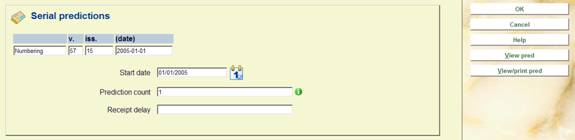
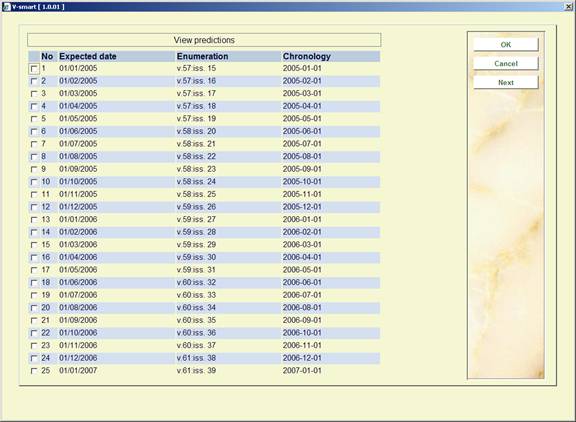
A complex month-based pattern with varying number of issues per month has been chosen to illustrate the effect of three of the definition fields: number of parts, base level and numbering code.
This sample serial has 3 levels of enumeration: v., no. and pt.
and the following regularity pattern:
JA-1, FE-1, MR-3, AP-2, MA-4, JU-1, JL-1, AU-1, SE-1, OC-1, NO-1, DE-1
i.e. 3 issues in March, 2 in April, 4 in May and 1 in all other months.
The table following shows the effect on the predicted no. and pt. numbering when you change the pattern definition in 3 ways:
1. pt.'s Number of parts = 4 (true maximum) versus 3
2. Base level = 2 (next-to-lowest level) versus 3 (lowest level)
3. pt.'s Numbering code = R (restart/reset) versus C (continuous).
An asterisk (*) marks the issues at which no. is incremented. For convenience, only the first 12 issues of the year are shown and the v. numbering is omitted.
NOTE
Many of the resulting predictions are not what the library would want for the serial; they are presented here only for comparison. For accurate enumeration, the library would likely specify Number of parts = 4, Base level = 2, and Numbering code = R or C.

· Document control - Change History
|
Version |
Date |
Change description |
Author |
|
|
1.0 |
July 2008 |
creation |
|
|
|
1.1 |
July 2008 |
added examples section |
|
|
|
2.1 |
August 2008 |
new option for WebOpac display; new option for (non)circulating issues |
|
|
|
2.2 |
October 2008 |
info on Add new supplier button |
|
|
|
2.1 |
January 2009 |
new option for label printing for issues; additional info on statuses; improved info on subscription number; option to add note to inventory number; more info on default for checkin |
|
|
|
3.0 |
August 2009 |
improvements for bound labels; improvements for publication pattern history; changed alternate to alternative; new options for binding |
|
|
|
4.0 |
May 2010 |
Changed info for some fields due to new AFO 279 |
|
|